How to get iOverlander POIs into maps.me
A popular app for long distance travellers is iOverlander. With it you can find useful places (campsites, restaurants, shops, hotels etc.) and share them with other travellers. Anyone can comment and upload new places. However, the official app has the disadvantage that it doesn’t work very well offline. The map in iOverlander is loaded by Google Maps and cannot be downloaded for offline use. Sometimes the map is displayed offline, but not always. As soon as the phone decides to clean up the cache, the map disappears and iOverlander cannot be used properly anymore.
Maps.me is an application that is also used by many overlanders and utilizes the map of OpenStreetMaps. Therefore maps.me offers the possibility to download offline maps.
Since we often don’t have internet on the road, especially when we are looking for a campsite, I asked my little brother to combine the best of both worlds and write a script to help load iOverlander points into maps.me. And since my brother is a little genius, he finished the script super fast. You can find it at www.moppedhiker.de/en/iOverlander
iOverlander embed points in maps.me
The use of the script is actually self-explanatory, but is presented again in the video here and in this blog article. Here you come directly to the script.
Step 1: download iOverlander points from the homepage
Here you will find a list of all countries where iOverlander is available.
Find the country for which you want to download the points and click on GPX. next to the country on the right.
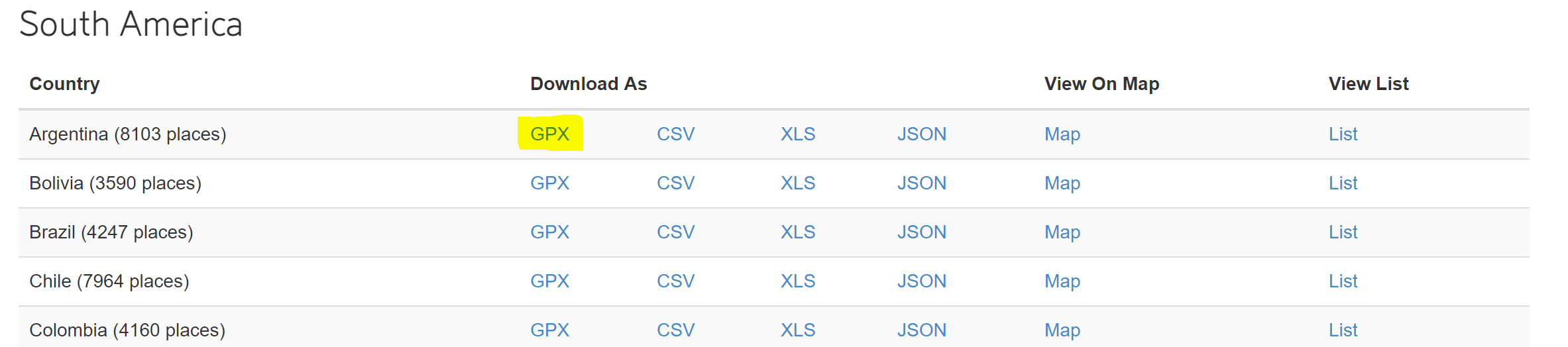
The .gpx file should now be downloaded to your computer.
Step 2: Convert the file using the script
Start the script moppedhiker.de/en/iOverlander and click choose a file, to upload the previously downloaded file into the script.
Then you can choose which iOverlander categories you want to apply:
Finally click Convert, the .gpx file will be converted and downloaded.
Step 3: Send the converted file to the smartphone
There are different methods to transfer files to the smartphone, which differ depending on the operating system. For the sake of simplicity, we send the file to our own email address, which should work with all mobile phones. If you have installed the app maps.me, all you have to do is download the attachment and the .kml file will be opened directly in maps.me.
Closing words
The presented method gives the possibility to display all iOverlander points on a map in maps.me offline. We find this very helpful when iOverlander does not display a map. Even the performance is a bit better than in iOverlander. However, we still recommend using the official iOverlander app to write and read comments and submit new points to iOverlander. It’s a great tool from travelers for travelers. Support it! If you use iOverlander, get involved in the community, follow the rules, and if you’ve saved a few pennies by using the places you’ve found, the iOverlander project is happy to receive help by volunteers and donations for maintenance and development.
Safe travels!
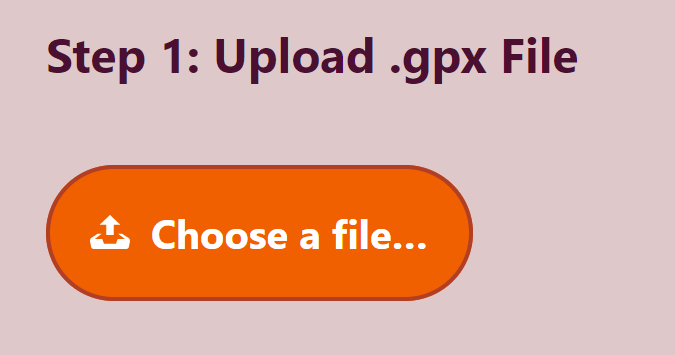
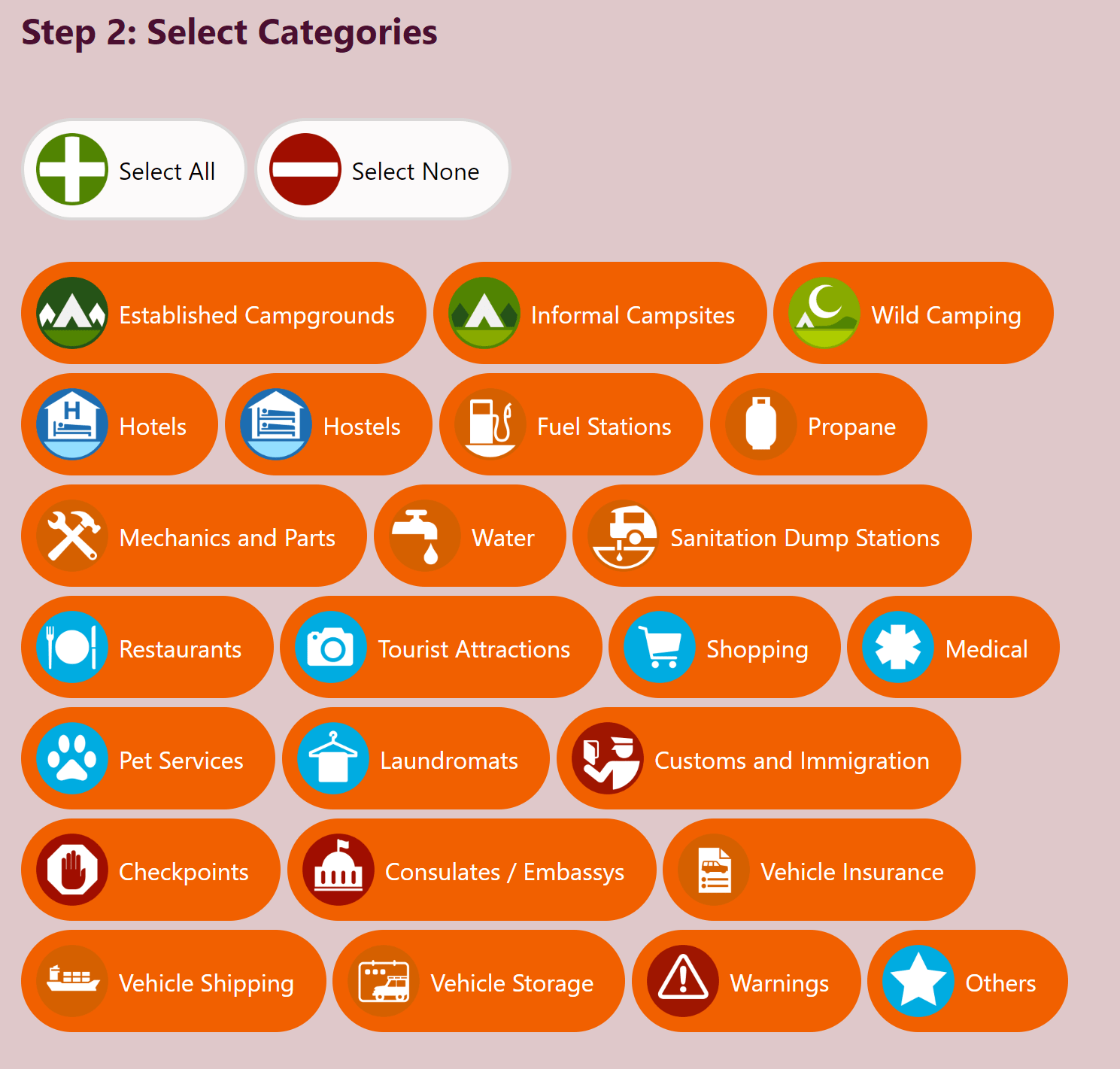
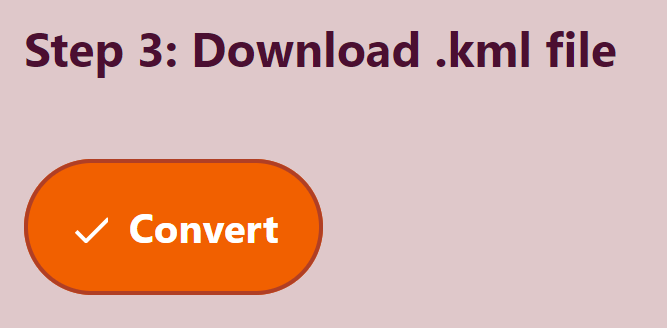

Of course, you can do it the way Moritz explained it, but you can also convert the files directly from your phone. As it is a web-application you can convert the files from any device with a web browser. Maybe even your smart fridge! Converting the file from the phone, however, gives you the advantage of not having to transfer the files from your computer to your phone. Just saying.. Have fun with my little script!
Yunus Kahveci – Developer of the converter and Moritz’ brother
Actually, better dont pay too much attention to my first comment. You cant upload files from an iPhone and apparently some Android devices have problems with downloading the gpx files too, so if an error comes up while doing it on your phone, just do it the way Moritz showed.
I have use your tool and converted the file and sent back to my phone.
Maps.me is installed but the file does not open. My phone says there is no app that recognizes the file.
What to do?
Do you have Android or iPhone? And have you sent the file to your phone per mail?
Hi Frank, I have an Android phone, and what finally worked for me was to copy the .kml file into the MapsWithMe folder which is in the ain internal storage of the phone. The next time I opened Maps.me and tapped on the bookmarks icon (the litt.e star), I got a pop-up window saying new files had been detected, and asking if I wanted to convert them. After conversion, they were all there in my bookmarks list.
Hi, I am having trouble with some of the larger files of Argentina, Mexico, and Chile not being able to convert. The website just goes blank. Can you see if there is any way to fix this?
Hi David, I don’t know if this is your issue, but I found that the iOverlander website will only allow downloads of under a certain number of POIs, countries with too many need to be downloaded by individual categories.
If your problem is with the script, then that doesn’t work for me either. I think it maybe doesn’t exist on this site any longer. See my comment above about copying the .kml file straight to the MapsWithMe folder.
Hi Moe, thanks for this useful and informative post!
A question – when you used the script to convert, did you end up with all of the various different icons for POI category after importing into MapsWithMe? Or do they all appear the same? The conversion script doesn’t seem to be active any more, but I got around that by using the GPX2KML website and copying the converted .kml files directly to the MapsWithMe folder on my android device. However all POIs have the same icon.
Hi Moritz, thanks for the brilliant tool. I’m just having a problem downloading the original GPX file from the ioverlander website. They must have updated the page as downloads are marked as N/A. N/A = Downloads are not available for countries with more than 2000 places. Please make a search with more specific criteria. Would you have a backup files for SA countries? We were also planning to have a backup only for the campsites gas etc just in case. Cheers Jan